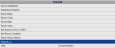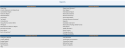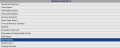To reach the Reports Menu:
The Reports Menu can be accessed by clicking the Reports icon on the Action Bar:
Note: In the NEW look for Skyware, the Action Bar appears slightly different but retains the Reports button.
OR
The Reports screen is divided into four sections, Room Reports, Revenue Reports, Managers Reports and Other Reports.
The Top Producers command is in the Managers Reports section.
When selected the Top Producers screen will open:
Show All Hotels: This box may be checked or unchecked. By default it is unchecked, meaning the generated report will show information ONLY for the current Property. For this report, you may choose to show the information from ALL your Properties within Skyware on one report, rather than generating separate reports for each Property.
Top Producer By: Select the option to generate the Report for. Using the radial button options, select ONE option to show on the report. Choose to generate the report to show the Top Producer by Company, Travel Agent, Group, Accounts Receivable or Guest. By default Company is selected.
Sort By: Select the option to sort by for the report. Again, using the radial button options, select ONE option for the report. Your choices include: Company/Travel Agent/Name, (number of) Transient Rooms, (number of) Group Rooms, (number of) Total Rooms, (total) Room Revenue, or Average Daily Rate. By default Company/Travel Agent/Name is selected.
Sort in Descending Order: This box may be checked or unchecked. By default it is unchecked.
By default, the report is sorted alphabetically in ascending order (A-Z, low-high), however, selecting the Sort in Descending Order checkbox will display the information in descending order (Z-A, high-low).
Report Date: You will need to specify the Date Range for the Report.
From: Click within the field to open the calendar icon to select the Date you wish to have the Reporting begin for the report. By default the Date selected is today's date.
To: Click within the field to open the calendar icon to select the Date you wish to have the Reporting end for the report. By default the Date selected is the today's date.
Note: Using the default Report Date range will generate a report for one day, today's Date, only.
When finished, click the button Show Report.
Example 1: Top Producers By: Company (default option).
Example 2: Top Producers By: Guest.
When generated, the report shows the selected "Top Producer By" option (in example 1, Company Name, in example 2, Guest by Last, First Name) with details for the number of transient rooms, group rooms and total rooms, the room revenue, any other revenue, the total revenue and the average room rate, and the number with totals at the bottom of the report for each column.
By default, the report is generated in PDF form and opens in a separate browser window. From there you can select to save or print the report, among other options. You can, instead, check the Generate report to excel checkbox to generate the report in HTML for downloading to Excel instead of PDF.
NOTE: The generated report appears as a pop-up window through your browser. If your browser is set to block pop-ups, you may receive a warning banner at the top of the browser. Click this banner and select to allow pop-ups so that you can view the report.